📦 How Do I Request a Shipment or Forwarding?
Requesting mail forwarding or shipment through your PostScan Mail inbox is quick and easy. Follow the steps below:
✅ Step-by-Step Instructions
- Log in to your PostScan Mail account.
- Select Mail Items:
- Click the checkbox next to each mail item you want to forward
- Or use the top checkbox to select all items on the page
- Click the “Ship” Button:
- Once your items are selected, click the Ship button
- This will start the shipping process where you can:
- Select your destination address
- Choose your preferred shipping carrier
- Review and confirm the shipment details
- Submit your Request:
- Finalize the shipment to have your selected items forwarded to your chosen address
💡 Tip:
You can also group packages into one shipment using the consolidation feature, available during the shipping process.
📘 For a More Detailed Guide:
Click here to view the full article with screenshots and step-by-step visuals:
🔗 How Do I Request a Shipment or Forwarding?
📞 Need Help?
- Phone: 1 (800) 624-5866
- Email: support@postscanmail.com