You may opt to Turn On Auto Scan from your mailbox. By doing so, all incoming items will be automatically opened and scanned for you.
For specific items, you can set up Automations on the mobile app. Simply go to Settings – User Settings – Automations.
Click “Add Automations” and work thru the selections.
Don’t forget to hit “Save” after.
Note: The Automations feature is only available on the mobile app available from the Apple App Store or Google PlayStore.